概述
如果使用Linux作为服务器的操作系统,通过ssh操作时,会出现一个困难的选择:是否需要打开n个终端窗口?
如果服务器可以直接ssh的话,那么通过复用会话的方式似乎还算是个好选择,或者编写一个expect登陆脚本完成自动登陆操作。
当然,如果有如下需求:
- 回家之后继续在公司的工作
- 防止偶发的网络断开引起的重新连接
- 运行时同时使用监控软件查看运行状态
那么这时候就需要使用终端复用软件了。
问题
tmux这个终端复用软件的强大无需多说,众多复杂的设置似乎对我来说并没有必要。而在使用中,自己曾经遇到过这些问题:
- 默认的前缀按键Ctrl+b比较难按
- 部分管理的快捷键并不方便(如关闭window,
Ctrl+b->Shift+7->y)或者并不形象(比如分割窗口)
需求
针对上面的问题,需求就变成了:
- 能快速创建、切换pane(充分利用屏幕空间)
- 快速切换window(可以直接通过组合数字键等方式切换)
- 按键要便捷
细化一下,就变成了:
- 能够通过数字键切换window
- 能够顾通过方向键切换相邻window
- 通过两次按键的组合键完成创建、切换、关闭window的操作
- 通过两次按键的组合键完成创建、切换、关闭pane的操作
- 通过-完成纵向切分window的操作
- 通过\完成横向切分window的操作(\与|在一个按键上)
- 快捷键前缀由
C-b变为C-x
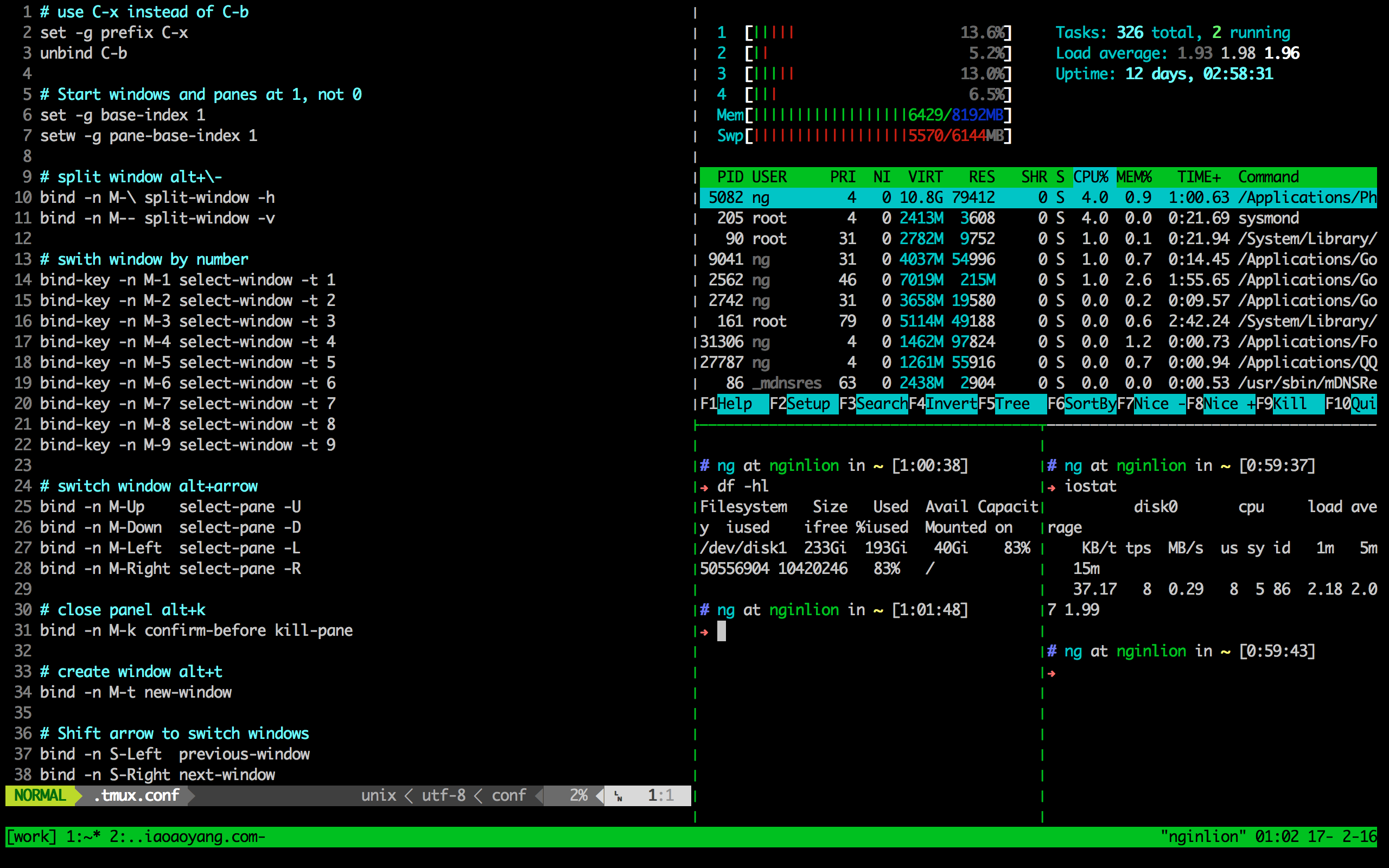
配置
|
1 2 3 4 5 6 7 8 9 10 11 12 13 14 15 16 17 18 19 20 21 22 23 24 25 26 27 28 29 30 31 32 33 34 35 36 37 38 39 40 41 42 43 44 45 46 |
# use C-x instead of C-b set -g prefix C-x unbind C-b # Start windows and panes at 1, not 0 set -g base-index 1 setw -g pane-base-index 1 # split window alt+\- bind -n M-\ split-window -h bind -n M-- split-window -v # swith window by number bind-key -n M-1 select-window -t 1 bind-key -n M-2 select-window -t 2 bind-key -n M-3 select-window -t 3 bind-key -n M-4 select-window -t 4 bind-key -n M-5 select-window -t 5 bind-key -n M-6 select-window -t 6 bind-key -n M-7 select-window -t 7 bind-key -n M-8 select-window -t 8 bind-key -n M-9 select-window -t 9 # switch window alt+arrow bind -n M-Up select-pane -U bind -n M-Down select-pane -D bind -n M-Left select-pane -L bind -n M-Right select-pane -R # close panel alt+k bind -n M-k confirm-before kill-pane # create window alt+t bind -n M-t new-window # Shift arrow to switch windows bind -n S-Left previous-window bind -n S-Right next-window # close window alt+e # e means exit bind -n M-e confirm-before kill-window # refresh config bind -n M-r source-file ~/.tmux.conf \; display "Configuration Reloaded!" |
其中M表示键盘上的option/alt键,S表示Shift键。
如果不想增加关闭前的确认步骤,只需去掉指令中的confirm-before。
还有一步
使用iTerm2时,为了能够让M键(即键盘上的option/alt键)能够完成上述工作,还需要进行设定:
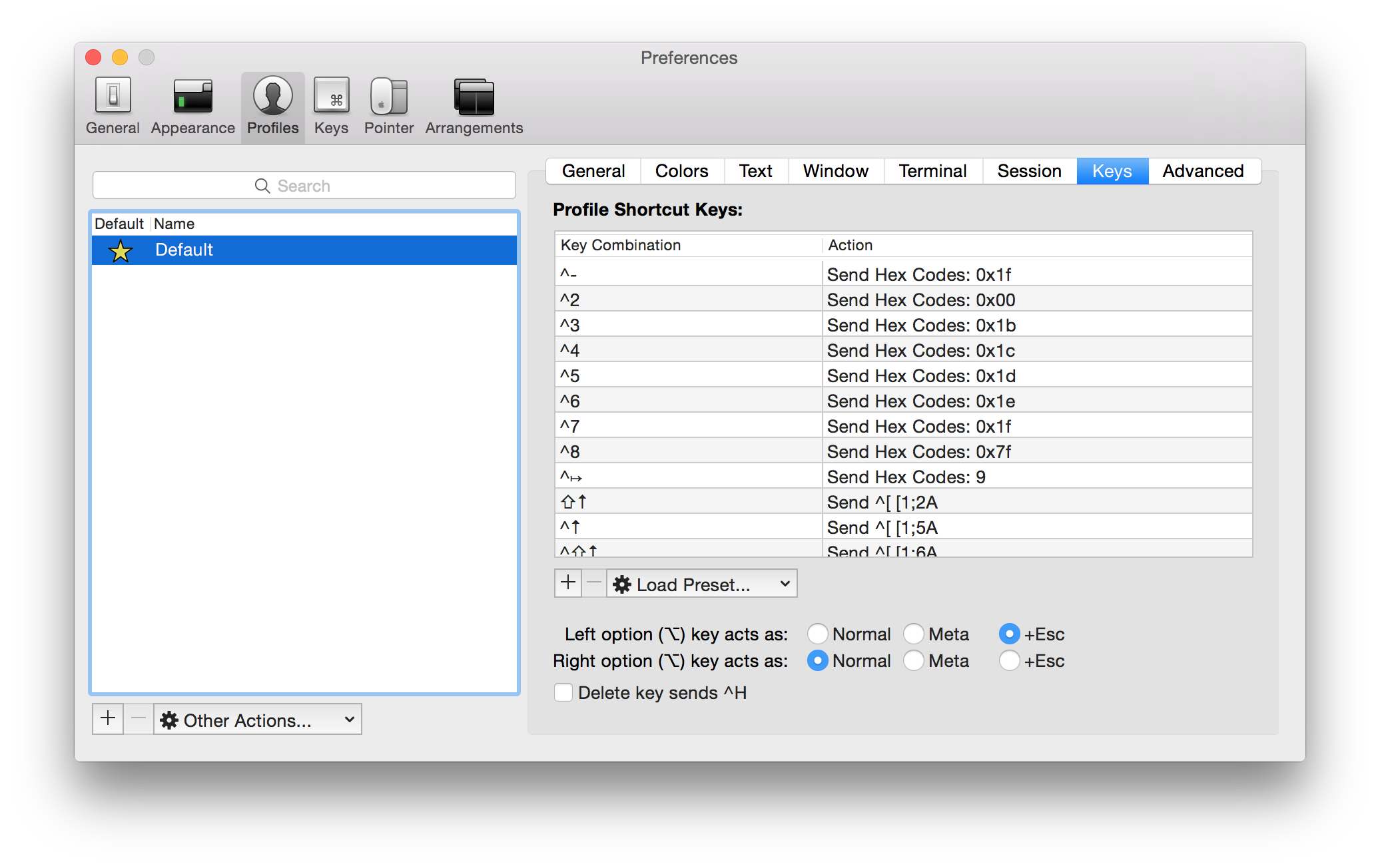
键盘上的两个option/alt键只需使用一个即可。